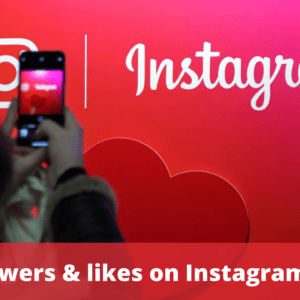PDF files are some of the most popular document formats used for various purposes. PDFs are used in work and school and they are also perfect for file sharing and printing. But sometimes, you would need to have your document edited for some reason, and PDF files are known for being hard to modify. Therefore, one way to solve this is to convert the PDF file to Word, make the necessary revisions, and then convert it back to a PDF file for later use.
Many methods exist on the Internet to perform this task, and you can use these tools to convert your PDF files into Word documents. This article will explain the various ways to convert PDF files to Word documents along with steps on how to perform them.
Method One: Third-Party Online File Converters Like PDFBear
One ingenious way to convert PDF to Word that most people do not always use or even recognize is to use third-party online file converters like PDFBear to convert PDF files into Word documents. This website could also do a lot more than just converting PDF files to a different file format like Word and vice versa, but for now, let us focus on this task. You can convert your PDF files to Word documents using PDFBear in just a few steps:
- Select the PDF file that you wish to convert by clicking the “Select Files” button on the website or by dragging and dropping the file on the website.
- The website will then process the conversion of your PDF file. It may take a few minutes for this to finish.
- Once the conversion process finishes. You can now download the converted Word document to your mobile device or your computer.
Advantages of Using PDFBear to Convert PDF Files to Word
Using a website like PDFBear to convert PDF files to Word documents has a lot of benefits. For one, you can load this website on any web browser on any mobile device or computer and use it whenever and wherever you are. That means you don’t have to run to your computer in your home just to convert PDF files to Word documents since you can do it on your laptop or on your mobile device while you are outside. Furthermore, since it only takes a few steps to convert PDF files to Word documents, it will consume only a few minutes of your time at most, which is great if you are in a rush to perform this task.
Method Two: Adobe Acrobat Website
While you can convert PDF files to Word documents using Adobe Acrobat Pro, not everyone can afford to pay for the subscription fees just to get access to this software. To solve this problem, Adobe offered its own set of online tools that you can use to convert PDF files to Word documents. Since PDF is a document format that came from Adobe, the main selling point of using Adobe’s online tools to convert PDF files to Word documents would be accuracy. Nonetheless, Adobe still recommends its users to use Adobe Acrobat Pro for this task instead of its online tools alone.
If you wish to use the Adobe Acrobat website to convert your PDF files to Word documents, you may do so by following these steps on your web browser:
- First, open the website and click the “Select a file button” to select the PDF file you wish to convert to Word or you may also drag and drop your PDF file into the website’s drop zone.
- The Acrobat website will then automatically convert the file. It could take a few minutes for this conversion process to finish.
- Once the conversion process is finished, you may then download the converted Word doc or sign in to your Adobe account so that you could share the document.
Although this website could be opened on a web browser on a mobile device, it is still best to use a web browser on a computer or a laptop to load this website, especially if your computer has Adobe Acrobat installed in it.
Method Three: Microsoft Word
Finally, you can also use Microsoft Word to convert PDF files to Word documents especially if you are using a Windows computer for this procedure. Compared to the first two methods, using Microsoft Word to convert PDF files to Word documents may seem a little more complicated, as there are more steps that you would need to follow in using this software. To convert your PDF files to Word documents, here are the instructions you would need to do:
- Find the PDF file you wish to open or convert on your computer.
- Once you found the PDF file, you may right-click on the PDF file. A drop-down menu of options will then appear.
- Choose the “Open With” option and click “Microsoft Word.”
- Click “OK” once prompted by Word to do so. This will make Microsoft Word open the PDF file into Word.
- Make the necessary edits and then save the document in Word document format.
Summary
There’s no doubt that PDF files are very useful, but there are certain situations where PDF files are not that useful, and this is where Word documents come in. Word documents may not be good for printing or file sharing, but they are good for editing and creating documents. This is the reason why if a document needs to be revised and it is in PDF format, it needs to be converted to a Word document first. Then, edit the document and convert it back to PDF. There are many more ways to convert PDF files to Word documents and vice versa other than the methods mentioned in this article, but these methods are effective and quick in their own way.